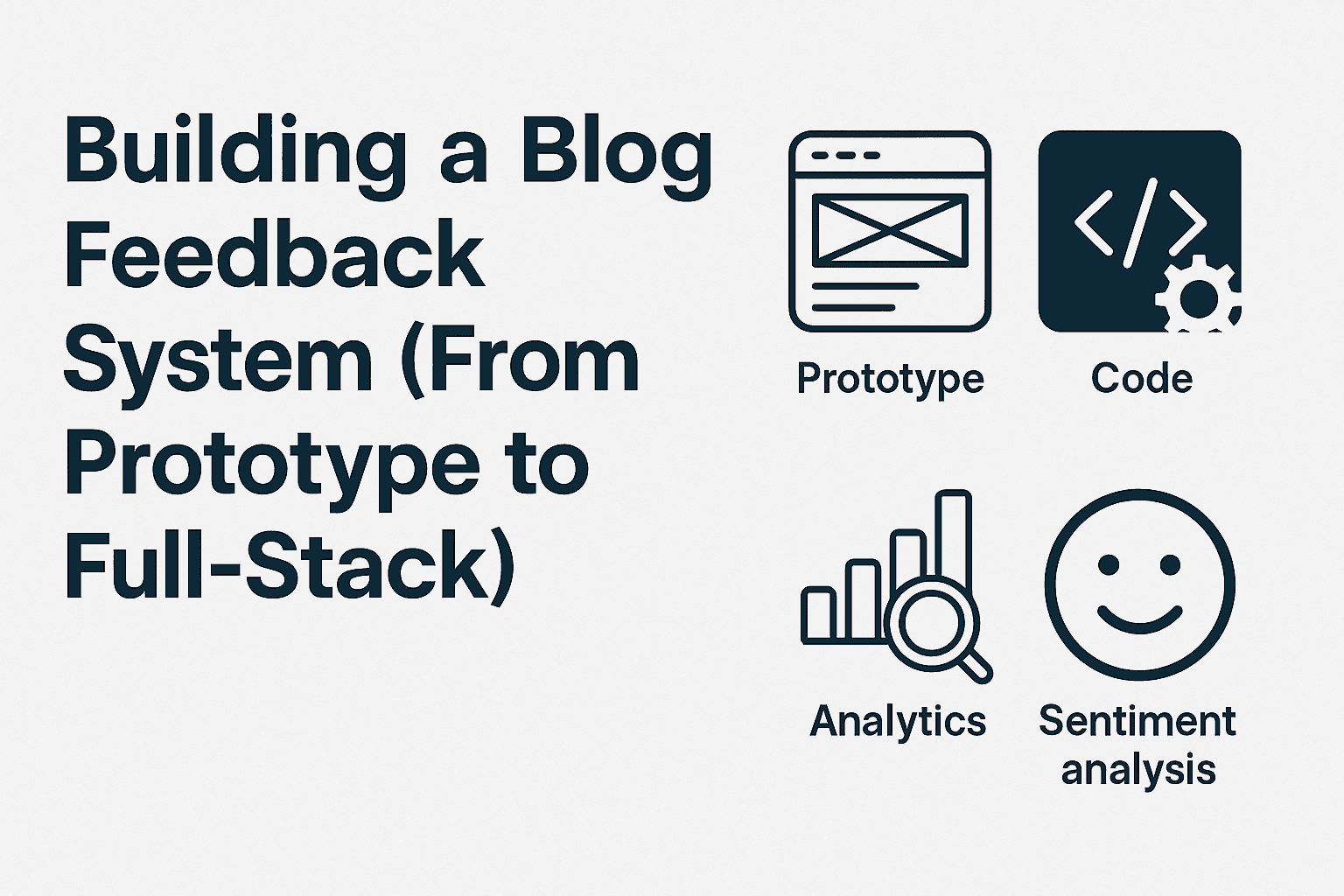
Chapter Outline
Chapter 2: Prototyping with Airtable
Before jumping into code, we’ll start with a no-code prototype using Airtable. This gives you a fast feedback loop without writing a single line of backend code.
In this chapter, we’ll:
- Learn the basics of Airtable forms and prefilled fields.
- Build a simple “Was this helpful?” button connected to Airtable.
- Grow by embedding Airtable results into your blog as a lightweight dashboard.
2.1 Why Airtable?
Airtable is a spreadsheet–database hybrid. It’s approachable like Excel, but also powerful enough to serve as a temporary backend.
Why Airtable works well for prototyping feedback:
- Free (with generous limits).
- Easy to set up forms.
- Supports prefilled fields (e.g., capture blog post slug automatically).
- Embeddable into blogs or static sites.
- API available if you want to grow later.
2.2 "Was this helpful?" Button
Step 1 — Create Airtable Base
- Log into Airtable.
- Create a new base called Blog Feedback.
- Add a table named Feedback with columns:
Post(Single line text)Helpful(Single select: Yes / No)Comment(Long text, optional)Timestamp(Created time)
Step 2 — Create Airtable Form
- In the Blog Feedback base, click Forms tab → New form.
- Ensure that the fileds:
Post,Helpful,Commentare included. - Ensure that the Feedback is selected.
- Click Create form, and the Publish.
- Copy the form link (we’ll use this in the button).
Step 3 — Add Prefilled Post Data
Airtable supports prefilled values via query parameters:
bashhttps://airtable.com/shrXXXXXXXX?prefill_Post=My+Blog+Post
If you insert the blog slug dynamically, Airtable automatically records which page the feedback came from.
Step 4 — Embed Button in Blog
Add a button to your blog HTML/Markdown:
html<a href="https://airtable.com/shrXXXXXXXX?prefill_Post=Intro-to-Feedback" target="_blank">Was this helpful?</a>
When clicked, the reader is taken to the Airtable form with the blog post prefilled.
2.3 Embed a Feedback Dashboard
You can embed Airtable results directly into your blog.
- In Airtable, switch to Grid view of your feedback.
- Click Share view → Embed this view on your site.
- Copy the
<iframe>embed code.
Example:
html<iframe class="airtable-embed" src="https://airtable.com/embed/shrYYYYYYYY"frameborder="0" onmousewheel="" width="100%" height="500"></iframe>
Now you have a live feedback dashboard visible inside your blog.
2.4 Case Study Example
- Your blog post on “FastAPI Basics” now includes:
- A "Was this helpful?" button that records responses in Airtable.
- An optional embedded dashboard at the bottom, showing vote counts.
Within minutes, you’ve gone from no feedback to a working system without writing backend code.
2.5 Summary
In this chapter, you:
- Created an Airtable base for feedback.
- Built a form and prefilled blog post data.
- Embedded a “Was this helpful?” button into your blog.
- (Optionally) displayed live feedback with an embedded dashboard.
This is the quick hack stage of our journey: fast, functional, and good enough to validate the idea.
2.6 Exercise
- Set up your own Airtable base and form.
- Add a “Was this helpful?” button to one of your blog posts.
- Submit feedback to test the flow.
- (Optional) Embed the Airtable grid view at the bottom of your blog page.
2.7 Next Step
In the next chapter, we’ll go beyond simple yes/no feedback. We’ll integrate discussion systems (Giscus or Disqus) so readers can leave richer, threaded comments on your blog posts.