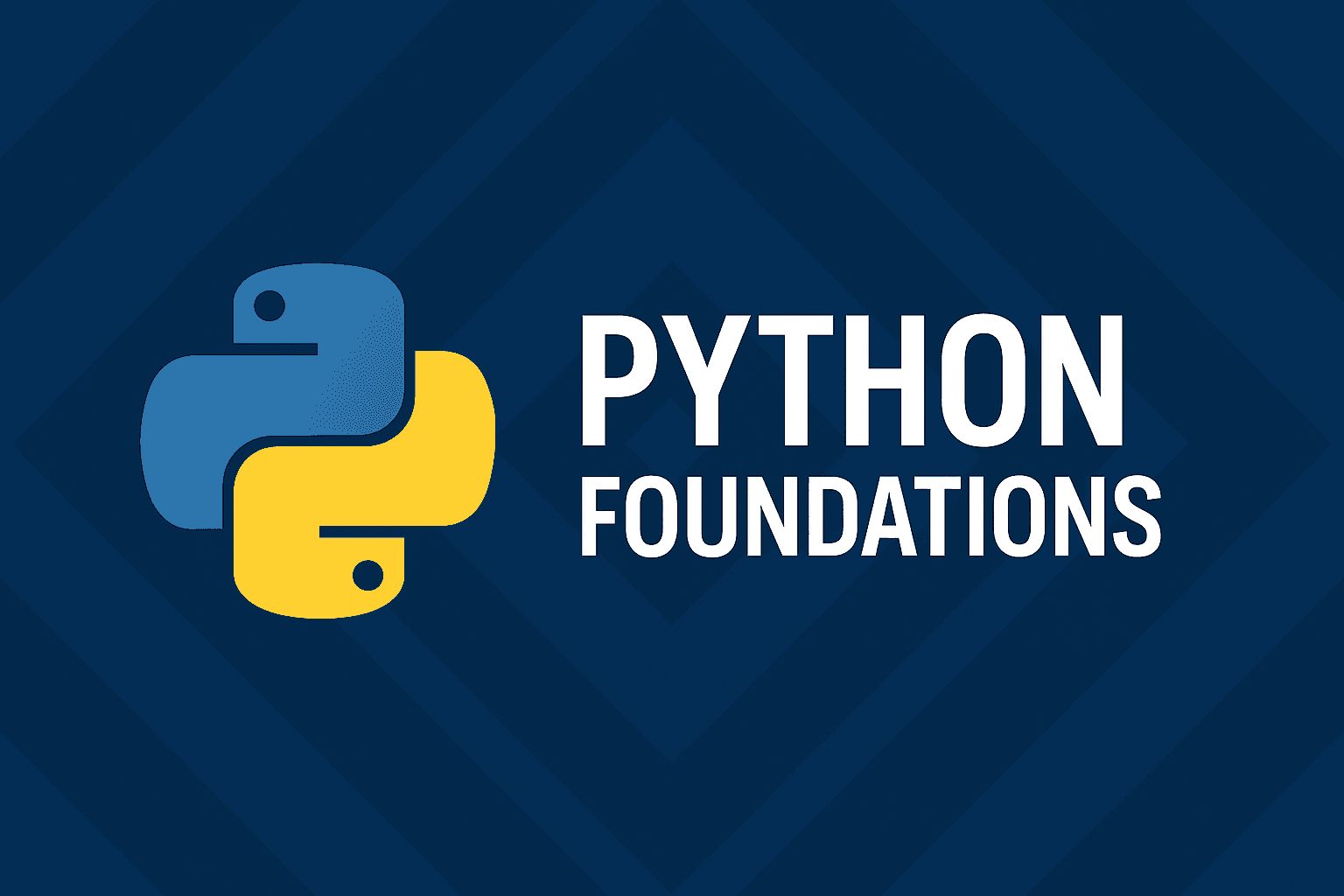
Chapter Outline
Chapter 1: Setting Up Your Python Development Environment
Before diving into writing Python code, it’s essential to have a clean, efficient, and testable development environment. This chapter covers:
- Installing Python
- Setting up virtual environments
- Choosing the right IDE or editor
- Managing dependencies
- Creating your first Python script
- Writing and running your first unit test
1.1 Installing Python
Python frequently updates with new features, security patches, and performance improvements. Installing a current and supported version (Python 3.11 or higher) ensures compatibility with modern frameworks like FastAPI, Django, and scikit-learn.
Download Python:
Official website: https://www.python.org/downloads/
Installation Settings:
- On Windows: Make sure to check "Add Python to PATH".
- On Mac/Linux: Use
brew install python3(Mac) or your Linux package manager.
Verify Installation:
bashpython --version
Expected Output:
bashPython 3.11.x
1.2 Setting Up Virtual Environments
A Python Virtual Environment is an isolated environment that allows you to manage dependencies, packages, and even Python versions on a per-project basis—without affecting the global Python installation on your system.
Why Use Virtual Environments?
- Dependency Isolation: Different projects may require different versions of the same package (e.g., Django 2.x vs 3.x). Virtual environments keep these dependencies separate.
- Prevent Package Conflicts: Installing packages globally can lead to conflicts between projects.
- Environment Reproducibility: Helps ensure that your production environment and local development environment use the exact same package versions.
- Safe Experimentation: Easily install, update, or remove packages within a project without risking breaking other Python projects.
Popular Tools for Managing Virtual Environments
venv(built-in with Python 3.3+)virtualenv(third-party, older but still widely used)pipenv(combinespip+venv, adds dependency management viaPipfile)Poetry(modern dependency management and packaging tool)
Using venv (Built-in for Python 3.3+):
bash1# Create a virtual environment2python -m venv venv34# Activate it:5# Windows6venv\Scripts\activate78# Mac/Linux9source venv/bin/activate
Confirm the Environment:
bashwhich python
or on Windows:
bashwhere python
1.3 Choosing Your IDE / Editor
Choosing the right Integrated Development Environment (IDE) can greatly enhance your productivity as a Python developer. IDEs offer helpful features like syntax highlighting, code completion, linting, debugging tools, virtual environment management, and built-in terminals.
Popular choices:
| IDE / Editor | Description | Best For |
|---|---|---|
| VS Code (Visual Studio Code) | Lightweight, extensible, widely used | Full-stack development, beginners to pros |
| PyCharm (Community / Professional) | Feature-rich Python-specific IDE | Professional Python and Django projects |
| Jupyter Notebook / JupyterLab | Interactive notebook-style coding | Data science, machine learning, exploratory coding |
| Spyder | Scientific Python development | Data analysis and scientific computing |
| Sublime Text / Atom | Lightweight code editors | Quick scripting and light projects |
| Thonny | Beginner-friendly Python IDE | New Python learners and students |
Throughout ths tutorial we will primarily use PyCharm and Jupyter Notebook. Instruction for downloading and setting up PyCharm may be found here. Instruction for downloading and setting up Jupyter Notebook may be found here.
1.4 Managing Dependencies
Keeping track of dependencies is crucial for testability and reproducibility.
Install packages:
bashpip install requests
pip is the package installer for Python. The command above install the requests library.
Freeze dependencies:
bashpip freeze > requirements.txt
The command pip freeze > requirements.txt is used to create a file named requirements.txt that lists all the packages installed in your current Python environment and their exact versions.
Install from requirements later:
bashpip install -r requirements.txt
This command is used to install all the Python packages listed in a file named requirements.txt.
For larger projects: Consider using pipenv or poetry for better dependency management.
1.5 Your First Python Script
Let’s create a simple Python script: greet.py
File: greet.py
To start open PyCharm. Click on the File menu. Select New Project.... Create a Pure Python project.
When a new project created click on the File menu, and select New File or Directory. Select File from the dropdown on the Project pane, and enter file name greet.py. Once the file is created, enter the following code in the file.
greet.py1def greet(name):2 return f"Hello, {name}!"34if __name__ == "__main__":5 user_name = input("Enter your name: ")6 print(greet(user_name))
Run it:
To run the program, click on the terminal icon on the left hand side of the IDE. Type the following command in the terminal.
bashpython greet.py
Expected Output:
bashEnter your name: Walid NewazHello, Walid Newaz!
1.6 Writing Your First Unit Test
Let’s test the greet function using pytest.
Step 1: Install pytest:
Enter the following command in your terminal.
bashpip install pytest
This will install the pytest library.
Step 2: Create a test file: test_greet.py
Enter the following code in the file:
test_greet.py1from greet import greet23def test_greet():4 assert greet("Alice") == "Hello, Alice!"5 assert greet("Bob") == "Hello, Bob!"
Step 3: Run your test:
Run all tests in the current directory by typing the following command in your terminal:
bashpytest
Expected Test Output:
bashcollected 1 itemtest_greet.py . [100%]1 passed in 0.00s
1.7 Optional: Setting Up Git for Version Control
Basic Git Workflow:
bashgit initgit add .git commit -m "Initial commit with greet function and test"
Consider pushing to GitHub later for backup and collaboration.
Conclusion
You now have:
- Python installed and configured
- A virtual environment running
- A dependency management workflow
- Your first Python script and test case
What is Next?
In Chapter 2: Python Syntax and Core Concepts, we’ll cover:
- Variables
- Loops
- Conditionals
- Functions
- Building your first CLI calculator (with tests)
Check your understanding
Test your knowledge of Python Fundamentals