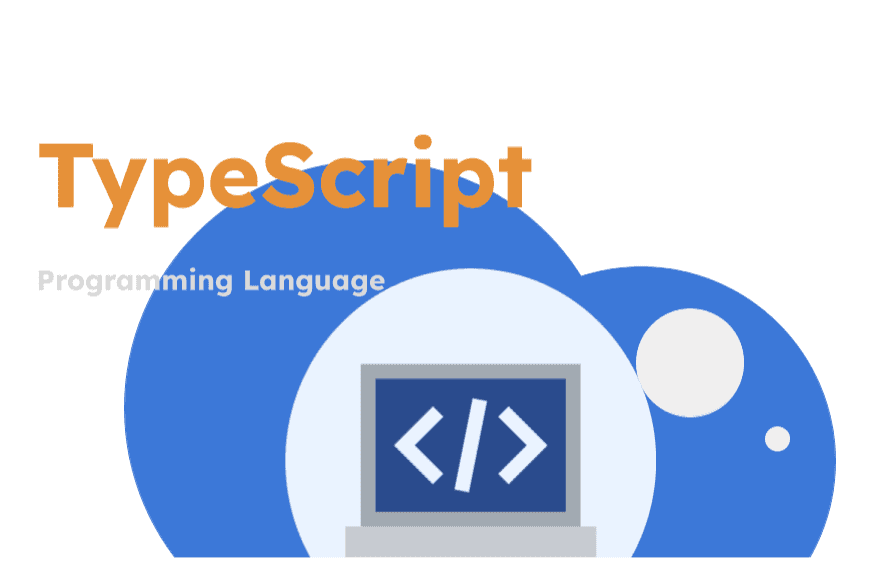
Chapter Outline
Setting Up Your TypeScript Environment: Tools and Best Practices
Setting up a TypeScript environment involves choosing the right tools and following best practices to ensure a smooth development experience. This guide will walk you through the essential tools and best practices for setting up and maintaining a TypeScript project.
Essential Tools for TypeScript Development
TypeScript Compiler (tsc)
The TypeScript compiler, tsc, is the core tool for compiling TypeScript code to JavaScript. You can install it via npm:
bashnpm install -g typescript
Use tsc --init to create a tsconfig.json file, which allows you to configure the compiler options.
Code Editor
- Visual Studio Code: VS Code is a popular choice for TypeScript development, offering excellent TypeScript support out of the box, including IntelliSense and debugging capabilities.
- WebStorm: Another powerful IDE with great TypeScript support.
Linters and Formatters
- ESLint: Use ESLint to ensure your code follows consistent style and quality standards. Install ESLint and the TypeScript plugin:
bashnpm install eslint @typescript-eslint/parser @typescript-eslint/eslint-plugin --save-dev
- Prettier: Prettier is a code formatter that helps maintain consistent code style. You can integrate it with ESLint for seamless code formatting. Prettier can be installed using several package managers, including
npmandyarn.
bashnpm install --save-dev --save-exact prettier
Additional instructions about Prettier installing can be found here.
Build Tools
- Webpack: Webpack is a powerful module bundler that can be configured to handle TypeScript files. Use the
ts-loaderto integrate TypeScript with Webpack. - Babel: Babel can be used alongside TypeScript to transpile modern JavaScript features. Use the
@babel/preset-typescriptpreset to enable TypeScript support.
Testing Frameworks
- Jest: Jest is a popular testing framework that works well with TypeScript. Install the necessary packages:
bashnpm install jest ts-jest @types/jest --save-dev
- Cypress: For end-to-end testing, Cypress offers excellent TypeScript support. Install the TypeScript definitions for Cypress:
bashnpm install @types/cypress --save-dev
Starter Code Example
Let's create a simple TypeScript project to demonstrate how to set up your environment and compile TypeScript code.
Write TypeScript Code
Create a new TypeScript file, src/index.ts:
src/index.ts1export function greet(name: string): string {2 return `Hello, ${name}!`;3}45console.log(greet("World"));
Update tsconfig.json
Set the destination directory to dist.
tsconfig.json1{2 "compilerOptions": {3 "outDir": "./dist"4 }5}
Compile TypeScript Code
Compile your TypeScript code to JavaScript:
bashnpx tsc
This will generate a dist folder (or outDir specified in tsconfig.json) with the compiled JavaScript files.
Run Compiled Code
Execute the compiled JavaScript file using Node.js:
bashnode dist/index.js
Testing the code
Setup Jest
Run the following in your terminal:
bashnpx ts-jest config:init
This will create a basic Jest configuration file (jest.config.js) which will inform Jest about how to handle .ts files correctly.
You can also use jest --init command, to have more options related to Jest. However, anser no to the Jest question about whether or not to enable TypeScript. Instead, add the line: preset: "ts-jest" to the jest.config.ts file afterwards.
Add a test
In your ./src directory create the file index.test.ts and add the following source:
index.test.ts1import { greet } from "./index";23test("greet", () => {4 expect(greet("World")).toBe("Hello, World!");5});
Update package.json
Update package.json to add a test script:
package.json1{2 "scripts": {3 "test": "jest"4 }5}
Run test
Execute the test by running the following command in your terminal:
bashnpm test
You should see something like the following as an output:
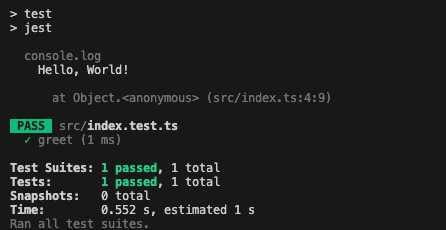
Best Practices for TypeScript Projects
Use Strict Mode
- Enable strict mode in your
tsconfig.jsonto enforce strict type checking and catch potential errors early:
tsconfig.json1{2 "compilerOptions": {3 "strict": true4 }5}
Organize Your Code
Follow a consistent project structure to organize your code. Separate your code into modules and use meaningful file and folder names.
Type Definitions
Use TypeScript's type definition files (.d.ts) to define types for external libraries and modules that do not have built-in type definitions.
Avoid Any
Minimize the use of the any type to maintain type safety. Use more specific types whenever possible.
Leverage Modern JavaScript Features
Take advantage of modern JavaScript features such as async/await, destructuring, and template literals to write clean and concise code.
Consistent Code Style
Use tools like ESLint and Prettier to enforce consistent code style and formatting across your project.
Conclusion
Setting up a TypeScript environment with the right tools and following best practices can significantly improve your development workflow. By leveraging TypeScript's powerful features and maintaining a well-organized codebase, you can build robust and scalable applications with ease.