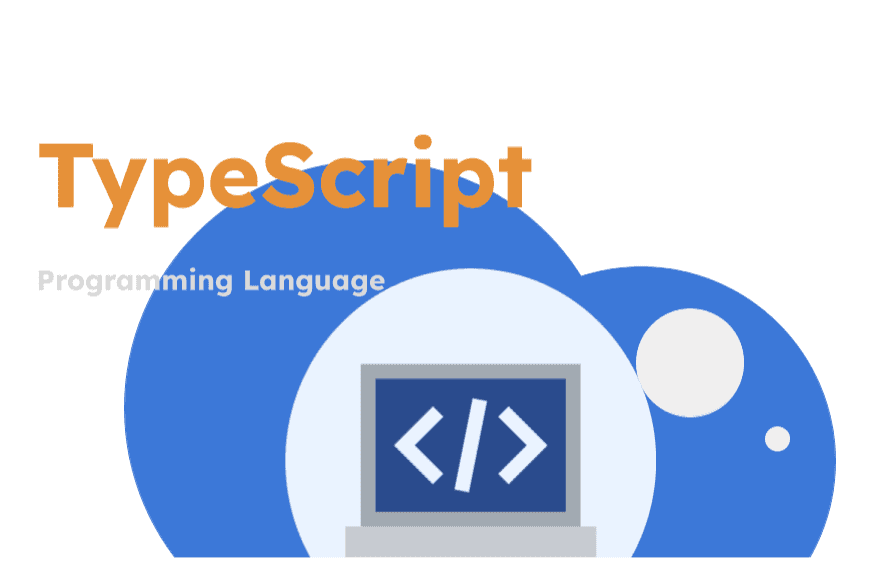
Chapter Outline
Enhancing Productivity with TypeScript Linters and Formatters
Code formatters and linters are a standard part of the tooling used within a standard development environment. Integrating linters and formatters like ESLint and Prettier can significantly enhance productivity by enforcing coding standards and automatically formatting code. This article explores how to integrate these tools into both new and existing TypeScript projects.
Setting Up Linters and Formatters in a New TypeScript Project
1. Starting a New TypeScript Project
First, initialize a new Node.js project and add TypeScript:
bash1mkdir my-ts-project2cd my-ts-project3npm init -y4npm install typescript --save-dev5npx tsc --init
This sets up a basic TypeScript environment.
2. Adding ESLint
Install ESLint along with the TypeScript parser and plugin:
bashnpm install eslint @typescript-eslint/parser @typescript-eslint/eslint-plugin --save-dev
Next, create an .eslintrc.js file to configure ESLint:
.eslintrc.js1module.exports = {2 parser: '@typescript-eslint/parser',3 extends: [4 'plugin:@typescript-eslint/recommended', // Uses the recommended rules from @typescript-eslint/eslint-plugin5 ],6 parserOptions: {7 ecmaVersion: 2020,8 sourceType: 'module',9 },10 rules: {11 // Place to specify ESLint rules. Can be used to overwrite rules specified from the extended configs12 '@typescript-eslint/no-unused-vars': 'error',13 },14};
3. Adding Prettier
Install Prettier and the ESLint plugin for Prettier:
bashnpm install --save-dev prettier eslint-config-prettier eslint-plugin-prettier
Update the .eslintrc.js to integrate Prettier:
.eslintrc.js1module.exports = {2 // previous configuration...3 extends: [4 'plugin:@typescript-eslint/recommended',5 'plugin:prettier/recommended', // Enables eslint-plugin-prettier and displays prettier errors as ESLint errors6 ],7};
Create a .prettierrc file to configure Prettier options:
.prettierrc1{2 "semi": true,3 "singleQuote": true4}
This setup enforces semicolons and uses single quotes for strings.
Integrating Linters and Formatters into an Existing TypeScript Project
Integrating ESLint and Prettier into an existing project follows similar steps, with extra care not to disrupt existing configurations.
1. Install Necessary Packages
If not already installed, add ESLint and Prettier to your project:
bashnpm install eslint @typescript-eslint/parser @typescript-eslint/eslint-plugin --save-devnpm install --save-dev prettier eslint-config-prettier eslint-plugin-prettier
2. Configure ESLint and Prettier
Follow the steps mentioned in the new project setup to create .eslintrc.js and .prettierrc. If these files already exist, you may need to merge configurations carefully. Ensure that your ESLint configuration extends plugin:@typescript-eslint/recommended and plugin:prettier/recommended.
3. Resolve Conflicts
After integration, run the linter to check for conflicts:
bashnpx eslint . --ext .ts
Resolve any linting errors that arise based on the new rules.
4. Format Existing Code
To reformat the existing codebase according to the new Prettier setup, run:
bashnpx prettier --write .
This command formats all files, applying the defined code style consistently across your project.
Running Linter and Formatter as npm Scripts
Enhance your package.json to include scripts that facilitate running ESLint and Prettier across your TypeScript codebase:
package.json1"scripts": {2 "lint": "eslint 'src/**/*.{ts,tsx}' --fix",3 "format": "prettier --write 'src/**/*.{ts,tsx}'"4}
lint: This script runs ESLint on all TypeScript files in yoursrcdirectory, automatically fixing fixable issues.format: This script formats all TypeScript files using Prettier.
Using the Scripts
To check and fix linting errors, run:
bashnpm run lint
To format your code, run:
bashnpm run format
Conclusion
Integrating tools like ESLint and Prettier into TypeScript projects standardizes coding practices, reduces bugs, and enhances code readability. This setup is invaluable in team environments, ensuring that all developers adhere to the same coding standards, which is critical for maintaining the quality of the codebase.
For more detailed information and advanced configurations, refer to the following resources:
By leveraging these tools, you can focus more on solving business problems rather than fixing trivial bugs or debating code styles. Happy coding!